Windows DHCP Logs¶
DHCP provides host enrichment to the Chronicle platform. The DHCP data source allows users to authoritatively say a host was at an IP at a given time during an investigation.
Chronicle Data Types¶
- WINDOWS_DHCP
File-based DHCP debug Logging¶
DHCP Server events are written to DHCP audit log files (if configured) and to the Windows Event Log. To import data using file-based logging, it MUST be enabled first.
Configuration: To enable DHCP Debug Logging, perform the following actions:
- Open the Microsoft Management Console (MMC) and open the DHCP snap-in
- Expand the DHCP server to be audited
- Click on IPv4 to expand the menu (the right-click context menu will not fully populate until the IPv4 menu has been expanded at least once)
- Right click on IPv4 and select Properties
- In the General tab, select the checkbox for Enable DHCP audit logging. DHCP will begin to start logging to "C:\Windows\System32\dhcp\".
- Open the Advanced tab, we recommend changing the Audit log file path to C:\Server (to remove the requirement for elevating permissions to the System32 folder) and click OK
- Ensure that NXLog has permissions to read from this path
- Restart the DHCP server by right-clicking the server and clicking All Tasks › Restart
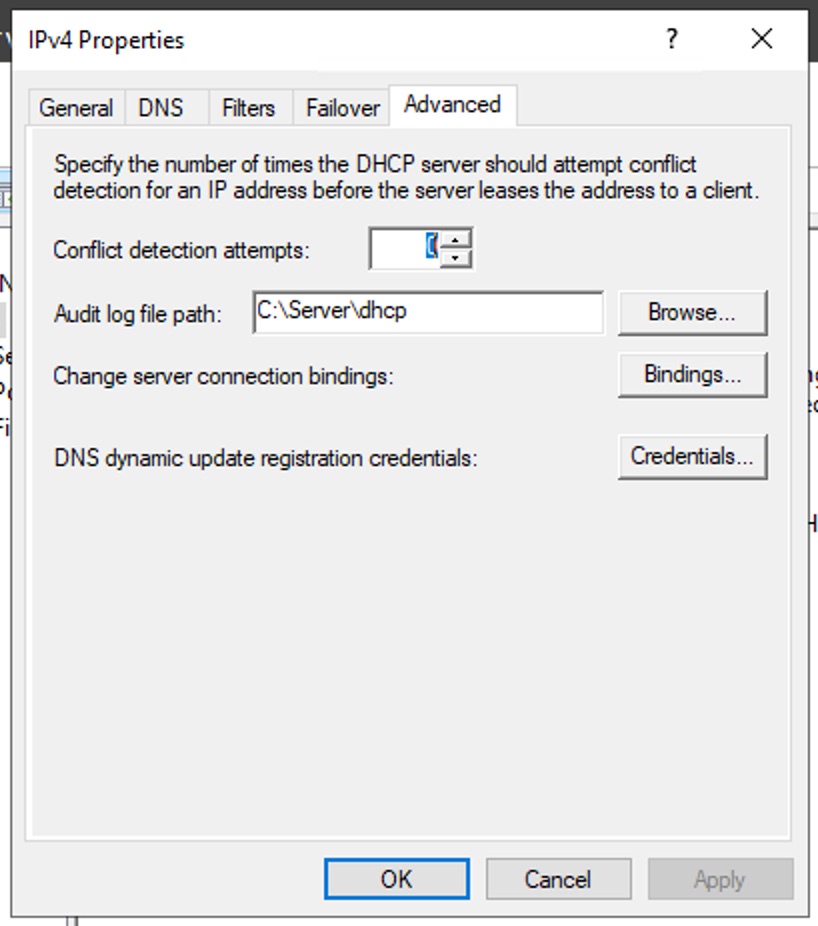
Configuration example¶
define ROOT C:\Program Files (x86)\nxlog
define OUTPUT_DESTINATION_ADDRESS <hostname>
define OUTPUT_DESTINATION_PORT <port>
Moduledir %ROOT%\modules
CacheDir %ROOT%\data
Pidfile %ROOT%\data\nxlog.pid
SpoolDir %ROOT%\data
LogFile %ROOT%\data\nxlog.log
<Extension syslog>
Module xm_syslog
</Extension>
<Input dhcplogs>
Module im_file
File "C:\Server\dhcp\DhcpSrvLog-*.log"
SavePos TRUE
InputType LineBased
</Input>
<Output out_syslog>
Module om_tcp
Host %OUTPUT_DESTINATION_ADDRESS%
Port %OUTPUT_DESTINATION_PORT%
</Output>
<Route 1>
Path dhcplogs => out_syslog
</Route>